pgAdmin4¶
References¶
About¶
pgAdmin4 is a graphical user interface to PostgreSQL.
Configuration¶
Runtime image¶
The service definition includes the following lines:
image: gpongelli/pgadmin4-arm:latest-armv7
platform: linux/arm/v7
# image: gpongelli/pgadmin4-arm:latest-armv8
The ARMv7 image is enabled by default. This will run on both 32-bit (ARMv7) and 64-bit (ARMv8) systems. The platform clause silences warnings from docker-compose that arise when you try to run an ARMv7 image on ARMv8 architecture.
If you are running on a full 64-bit system, you should edit your service definition so that it looks like this:
# image: gpongelli/pgadmin4-arm:latest-armv7
# platform: linux/arm/v7
image: gpongelli/pgadmin4-arm:latest-armv8
Container Time Zone¶
The service definition includes the TZ environment variable. It defaults to Etc/UTC. You can either edit the environment variable directly in your compose file, or provide your own substitute by editing ~/IOTstack/.env. Example:
$ cat ~/IOTstack/.env
TZ=Australia/Sydney
First run¶
These instructions assume you have selected the postgresql container from the IOTstack menu, and that that container is running.
Complete the following steps:
-
Use your web browser to connect to pgAdmin4 on port
5050. For example:http://raspberrypi.local:5050
The pgAdmin4 service takes a while to start so please be patient if you have only just launched the container. Once your browser is able to connect to pgAdmin4 successfully, the home screeen will be displayed, overlaid with a prompt to enter a master password:
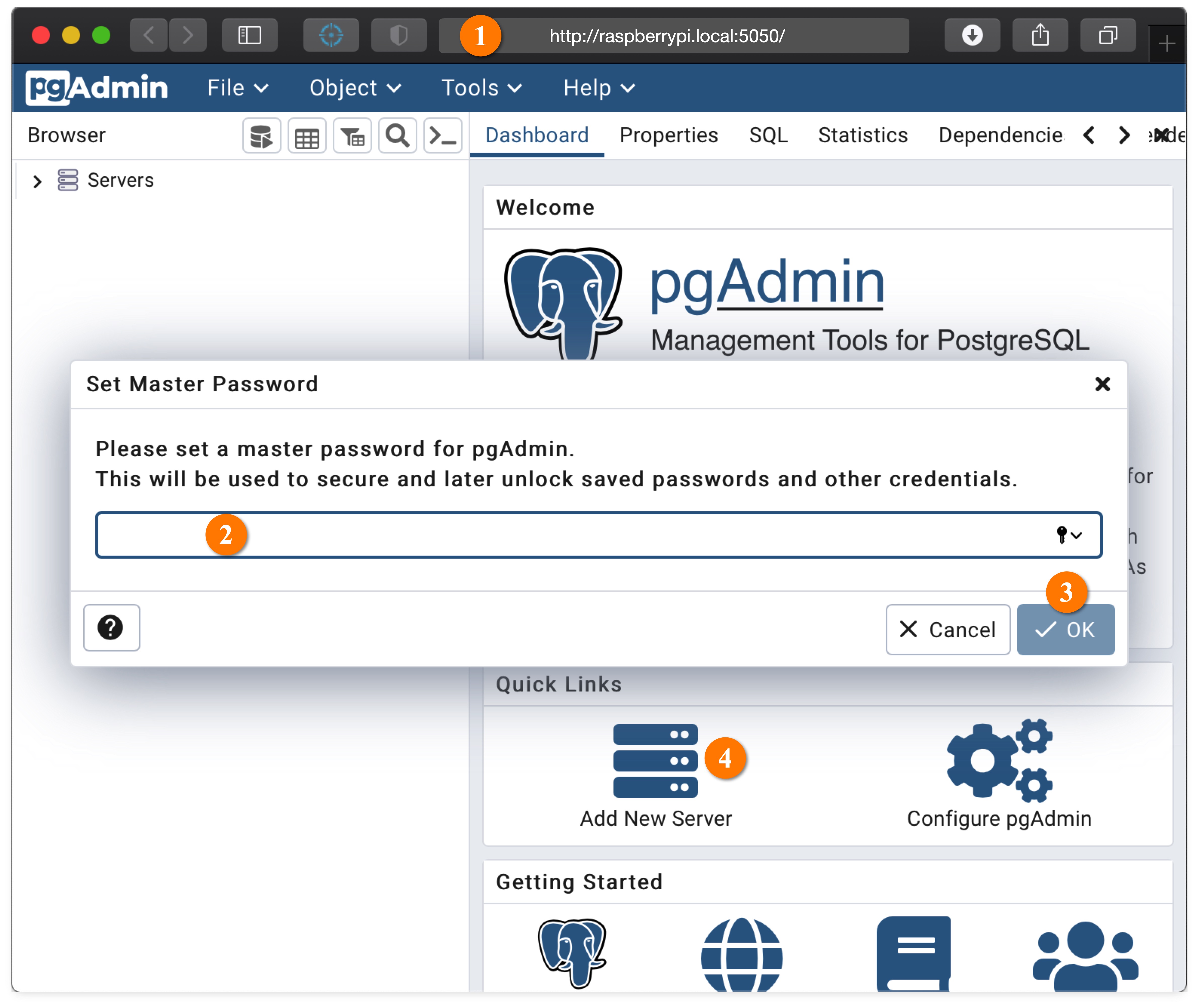
-
Enter a master password.
- Click "OK" to set the master password. The dialog will disappear leaving the home screen.
-
Click "Add New Server". This displays the server registration sheet:
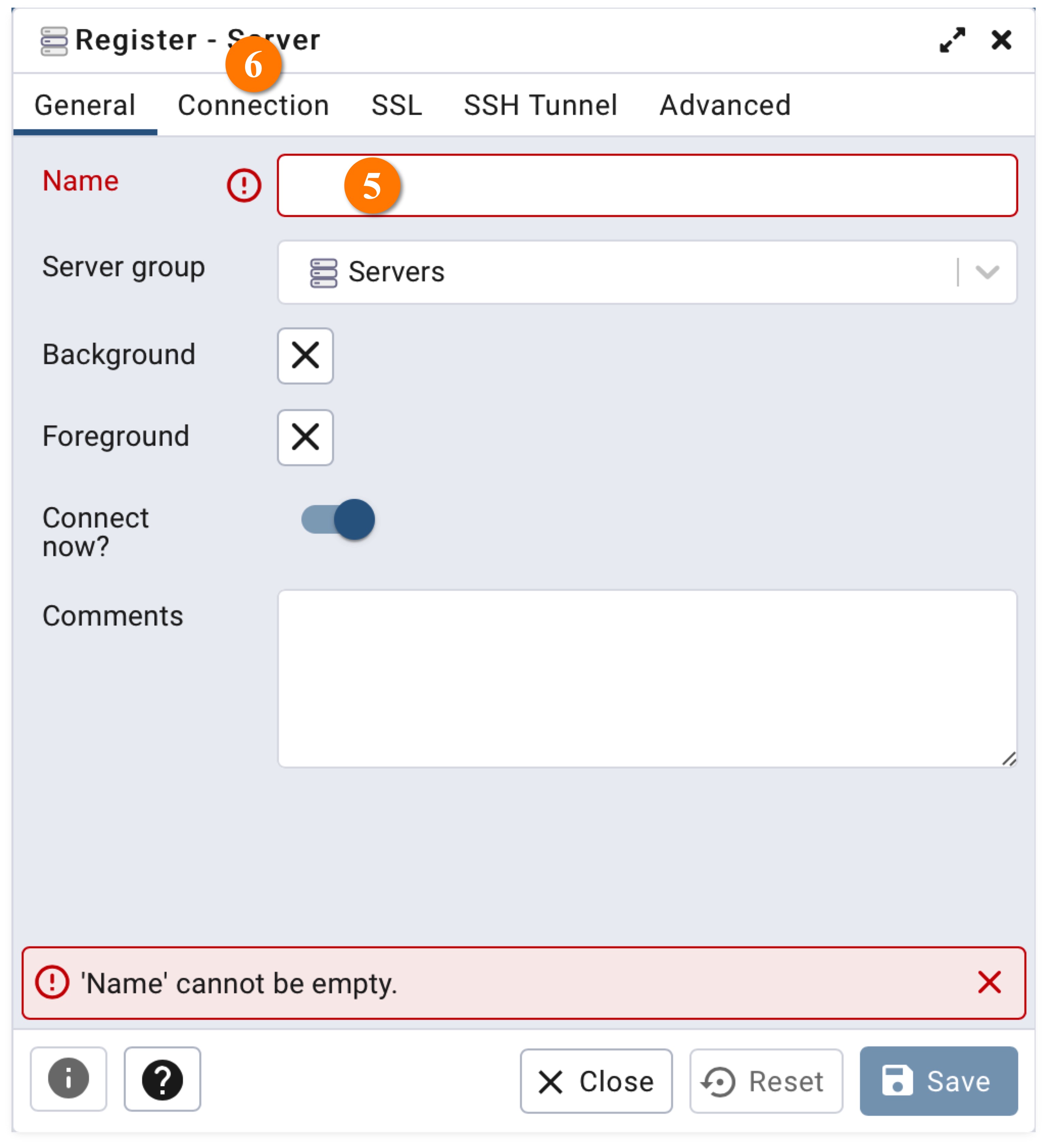
-
Give the server a name. The name is not important. It just needs to be meaningful to you.
-
Click the "Connection" tab:
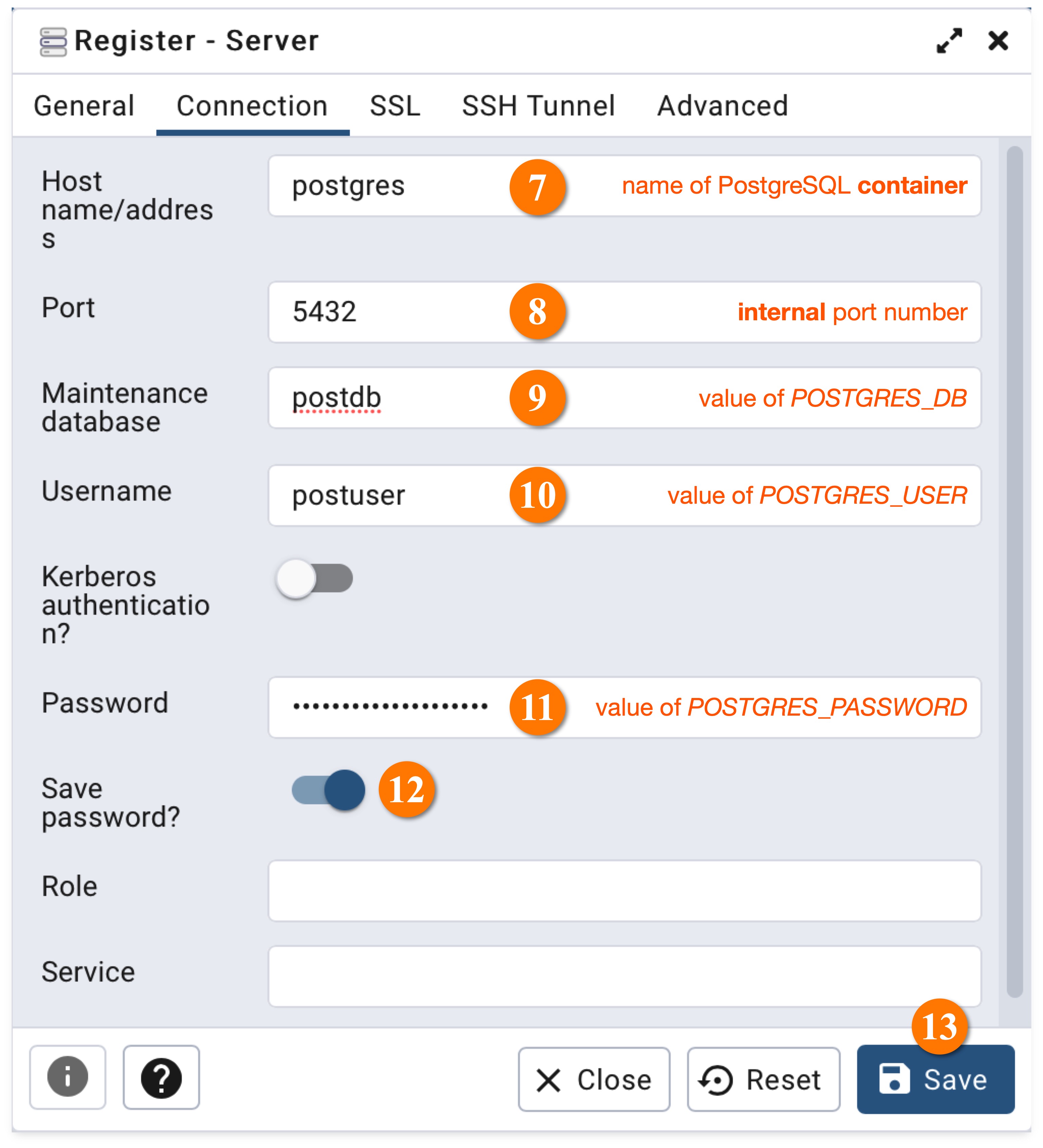
-
Enter the name of the PostgreSQL container (ie "postgres").
- The default port is 5432. This is the internal port number the PostgreSQL container is listening on. It is unlikely that you will need to change this.
- In the "Maintenance database" field, enter the value of the
POSTGRES_DBenvironment variable as it applies to the PostgreSQL container. - In the "Username" field, enter the value of the
POSTGRES_USERenvironment variable as it applies to the PostgreSQL container. - In the "Password" field, enter the value of the
POSTGRES_PASSWORDenvironment variable as it applies to the PostgreSQL container. - Enable the "Save password" switch if you think that is appropriate.
- Click the "Save" button.
Keep in mind that the values of the environment variables you set in steps 9, 10 and 11 only apply the first time you launch the PostgreSQL container. If you change any of these in PostgreSQL, you will have to make matching changes in pgAdmin4.